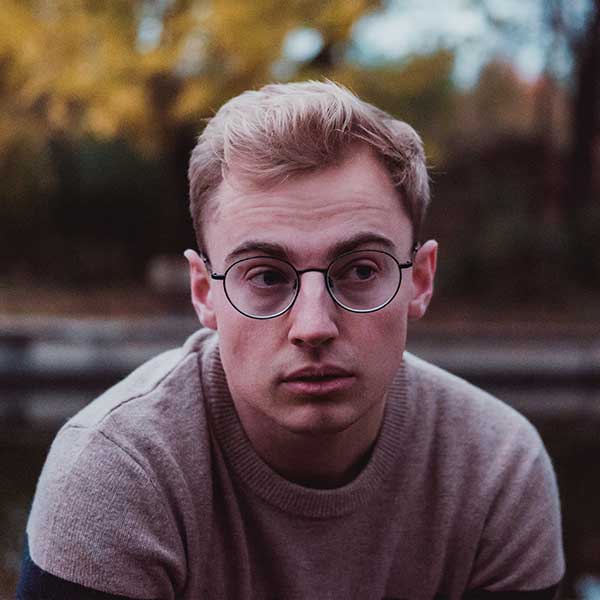React Lists - Flowbite
Use the list component to show an unordered or ordered list of items based on multiple styles, layouts, and variants built with Tailwind CSS and Flowbite
Get started with a collection of list components built with Tailwind CSS for ordered and unordered lists with bullets, numbers, or icons and other styles and layouts to show a list of items inside an article or throughout your web page.
Start using the list component by first importing it from Flowbite React:
import { List } from "flowbite-react";
Default list#
Use this example to create a default unordered list of items using the List component with List.Item child components inside of it.
- At least 10 characters (and up to 100 characters)
- At least one lowercase character
- Inclusion of at least one special character, e.g., ! @ # ?
import { List, ListItem } from "flowbite-react";
export function Component() {
return (
<List>
<ListItem>At least 10 characters (and up to 100 characters)</ListItem>
<ListItem>At least one lowercase character</ListItem>
<ListItem>Inclusion of at least one special character, e.g., ! @ # ?</ListItem>
</List>
);
}Icons#
This example can be used to apply custom icons instead of the default bullets for the list items.
- At least 10 characters (and up to 100 characters)
- At least one lowercase character
- Inclusion of at least one special character, e.g., ! @ # ?
"use client";
import { List, ListItem } from "flowbite-react";
import { HiCheckCircle } from "react-icons/hi";
export function Component() {
return (
<List>
<ListItem icon={HiCheckCircle}>At least 10 characters (and up to 100 characters)</ListItem>
<ListItem icon={HiCheckCircle}>At least one lowercase character</ListItem>
<ListItem icon={HiCheckCircle}>Inclusion of at least one special character, e.g., ! @ # ?</ListItem>
</List>
);
}Nested#
Use this example to nest another list of items inside the parent list element.
- List item one
- You might feel like you are being really "organized" o
- Nested navigation in UIs is a bad idea too, keep things as flat as possible.
- Nesting tons of folders in your source code is also not helpful.
- List item two
- I'm not sure if we'll bother styling more than two levels deep.
- Two is already too much, three is guaranteed to be a bad idea.
- If you nest four levels deep you belong in prison.
- List item three
- Again please don't nest lists if you want
- Nobody wants to look at this.
- I'm upset that we even have to bother styling this.
import { List, ListItem } from "flowbite-react";
export function Component() {
return (
<List>
<ListItem>
List item one
<List ordered nested>
<ListItem>You might feel like you are being really "organized" o</ListItem>
<ListItem>Nested navigation in UIs is a bad idea too, keep things as flat as possible.</ListItem>
<ListItem>Nesting tons of folders in your source code is also not helpful.</ListItem>
</List>
</ListItem>
<ListItem>
List item two
<List ordered nested>
<ListItem>I'm not sure if we'll bother styling more than two levels deep.</ListItem>
<ListItem>Two is already too much, three is guaranteed to be a bad idea.</ListItem>
<ListItem>If you nest four levels deep you belong in prison.</ListItem>
</List>
</ListItem>
<ListItem>
List item three
<List ordered nested>
<ListItem>Again please don't nest lists if you want</ListItem>
<ListItem>Nobody wants to look at this.</ListItem>
<ListItem>I'm upset that we even have to bother styling this.</ListItem>
</List>
</ListItem>
</List>
);
}Unstyled#
Use the unstyled prop to disable the list style bullets or numbers.
- At least 10 characters (and up to 100 characters)
- At least one lowercase character
- Inclusion of at least one special character, e.g., ! @ # ?
import { List, ListItem } from "flowbite-react";
export function Component() {
return (
<List unstyled>
<ListItem>At least 10 characters (and up to 100 characters)</ListItem>
<ListItem>At least one lowercase character</ListItem>
<ListItem>Inclusion of at least one special character, e.g., ! @ # ?</ListItem>
</List>
);
}Ordered list#
Use the ordered prop tag to create an ordered list of items with numbers.
- At least 10 characters (and up to 100 characters)
- At least one lowercase character
- Inclusion of at least one special character, e.g., ! @ # ?
import { List, ListItem } from "flowbite-react";
export function Component() {
return (
<List ordered>
<ListItem>At least 10 characters (and up to 100 characters)</ListItem>
<ListItem>At least one lowercase character</ListItem>
<ListItem>Inclusion of at least one special character, e.g., ! @ # ?</ListItem>
</List>
);
}Advanced layout#
This example can be used to show more details for each list item such as the user's name, email and profile picture.
import { Avatar, List, ListItem } from "flowbite-react";
export function Component() {
return (
<List unstyled className="max-w-md divide-y divide-gray-200 dark:divide-gray-700">
<ListItem className="pb-3 sm:pb-4">
<div className="flex items-center space-x-4 rtl:space-x-reverse">
<Avatar img="/images/people/profile-picture-1.jpg" alt="Neil image" rounded size="sm" />
<div className="min-w-0 flex-1">
<p className="truncate text-sm font-medium text-gray-900 dark:text-white">Neil Sims</p>
<p className="truncate text-sm text-gray-500 dark:text-gray-400">[email protected]</p>
</div>
<div className="inline-flex items-center text-base font-semibold text-gray-900 dark:text-white">$320</div>
</div>
</ListItem>
<ListItem className="py-3 sm:py-4">
<div className="flex items-center space-x-4 rtl:space-x-reverse">
<Avatar img="/images/people/profile-picture-3.jpg" alt="Neil image" rounded size="sm" />
<div className="min-w-0 flex-1">
<p className="truncate text-sm font-medium text-gray-900 dark:text-white">Bonnie Green</p>
<p className="truncate text-sm text-gray-500 dark:text-gray-400">[email protected]</p>
</div>
<div className="inline-flex items-center text-base font-semibold text-gray-900 dark:text-white">$3467</div>
</div>
</ListItem>
<ListItem className="py-3 sm:py-4">
<div className="flex items-center space-x-4 rtl:space-x-reverse">
<Avatar img="/images/people/profile-picture-2.jpg" alt="Neil image" rounded size="sm" />
<div className="min-w-0 flex-1">
<p className="truncate text-sm font-medium text-gray-900 dark:text-white">Michael Gough</p>
<p className="truncate text-sm text-gray-500 dark:text-gray-400">[email protected]</p>
</div>
<div className="inline-flex items-center text-base font-semibold text-gray-900 dark:text-white">$67</div>
</div>
</ListItem>
<ListItem className="py-3 sm:py-4">
<div className="flex items-center space-x-4 rtl:space-x-reverse">
<Avatar img="/images/people/profile-picture-5.jpg" alt="Neil image" rounded size="sm" />
<div className="min-w-0 flex-1">
<p className="truncate text-sm font-medium text-gray-900 dark:text-white">Thomas Lean</p>
<p className="truncate text-sm text-gray-500 dark:text-gray-400">[email protected]</p>
</div>
<div className="inline-flex items-center text-base font-semibold text-gray-900 dark:text-white">$2367</div>
</div>
</ListItem>
<ListItem className="pb-0 pt-3 sm:pt-4">
<div className="flex items-center space-x-4 rtl:space-x-reverse">
<Avatar img="/images/people/profile-picture-4.jpg" alt="Neil image" rounded size="sm" />
<div className="min-w-0 flex-1">
<p className="truncate text-sm font-medium text-gray-900 dark:text-white">Lana Byrd</p>
<p className="truncate text-sm text-gray-500 dark:text-gray-400">[email protected]</p>
</div>
<div className="inline-flex items-center text-base font-semibold text-gray-900 dark:text-white">$367</div>
</div>
</ListItem>
</List>
);
}Horizontal list#
Use this example to create a horizontally aligned list of items.
- About
- Premium
- Campaigns
- Blog
- Affiliate Program
- FAQs
- Contact
import { List, ListItem } from "flowbite-react";
export function Component() {
return (
<List horizontal>
<ListItem>About</ListItem>
<ListItem>Premium</ListItem>
<ListItem>Campaigns</ListItem>
<ListItem>Blog</ListItem>
<ListItem>Affiliate Program</ListItem>
<ListItem>FAQs</ListItem>
<ListItem>Contact</ListItem>
</List>
);
}Theme#
To learn more about how to customize the appearance of components, please see the Theme docs.
{
"root": {
"base": "list-inside space-y-1 text-gray-500 dark:text-gray-400",
"ordered": {
"off": "list-disc",
"on": "list-decimal"
},
"horizontal": "flex list-none flex-wrap items-center justify-center space-x-4 space-y-0",
"unstyled": "list-none",
"nested": "mt-2 ps-5"
},
"item": {
"withIcon": {
"off": "",
"on": "flex items-center"
},
"icon": "me-2 h-3.5 w-3.5 shrink-0"
}
}